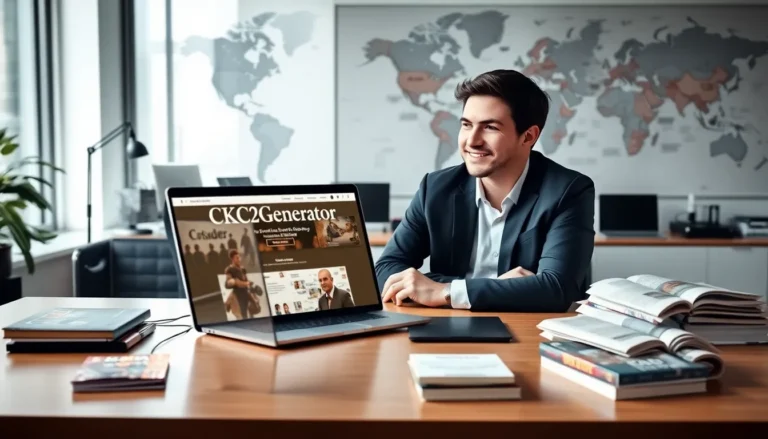Updating a PS4 might seem like a straightforward task, but for many gamers, the process can lead to confusion and frustration. Fortunately, there’s an efficient way to manage updates using a USB drive. In this guide, RamblingsOfAGamer shares insights into the PS4 update process via USB, ensuring gamers can navigate it with confidence. Knowing how to perform this task correctly not only saves time but also enhances the overall gaming experience. Let’s jump into the various steps and considerations necessary for a successful PS4 update via USB.
Table of Contents
ToggleUnderstanding the PS4 Update Process

When it comes to keeping a PS4 running smoothly, understanding the update process is crucial. PS4 updates serve multiple purposes, such as enhancing system performance, introducing new features, and patching security vulnerabilities. Typically, updates are downloaded automatically when the console is connected to the internet. But, there may be situations where manual intervention is necessary, particularly for gamers with slow internet connections or those encountering problems with their console. In such instances, using a USB drive can streamline the updating process and help ensure a seamless gaming experience.
Why Use USB for PS4 Updates?
Using a USB drive for PS4 updates comes with several advantages. First, it allows gamers to bypass slow internet connections, particularly valuable during larger updates that can consume considerable bandwidth. Second, installing updates via USB can alleviate issues related to system instability that may arise during online downloads. Finally, USB updates provide a safer option in cases where the primary console storage may be corrupted, leading to potential failures during the update process.
Preparing Your USB Drive for the Update
To use a USB drive for updating your PS4, it must be correctly formatted. Here’s how to prepare:
- Select the Right USB Drive: Make sure the USB drive has sufficient capacity, typically at least 1 GB.
- Format the Drive:
- Connect the USB drive to your computer.
- Open “This PC” or “My Computer.”
- Right-click on the USB drive icon and select “Format.”
- Choose “FAT32” as the file system, label it if desired, and ensure that “Quick Format” is checked.
- Click “Start” to format the drive.
- Create Folder Structure: After formatting, open the USB drive and create a folder named “PS4”. Inside that folder, create another folder named “UPDATE” (in all caps). This organization is crucial, as the PS4 looks for this specific structure when searching for update files.
Downloading the Latest PS4 Update File
Once the USB drive is set up, it’s time to download the actual update file. To do this:
- Visit the Official PlayStation Website: Go to the PlayStation support page where the latest updates are available.
- Locate the Update File: Find the section for PS4 system software updates.
- Download the File: Ensure you select the most recent update file, which is usually in the form of a .PUP file. Save it into the “UPDATE” folder you created on your USB drive.
- Verify the File Size: Make sure the downloaded file size matches the one listed on the website to avoid corrupt data.
By following these steps, users can ensure they’re downloading the correct and latest files.
Transferring the Update to Your PS4
With the USB drive prepared, it’s time to transfer the update to the PS4:
- Connect the USB Drive: Insert the USB drive into one of the USB ports on the PS4.
- Start the PS4 in Safe Mode: Power off the PS4 completely. Then, hold the power button until you hear a second beep (about seven seconds later), which indicates you’re entering Safe Mode.
- Select the Update Option: Once in Safe Mode, connect a controller via USB and select the option that states “Update System Software.”
- Follow the On-Screen Instructions: The console will detect the update file on the USB drive and prompt users to confirm the installation. Follow the instructions to complete the process.
Troubleshooting Common Issues
While the process of updating a PS4 via USB is generally straightforward, issues can arise. Here are some common problems and their solutions:
- The PS4 doesn’t recognize the USB drive: Ensure that the USB drive is formatted correctly and the folder structure is accurate (i.e., PS4 > UPDATE).
- The update file is not found: Double-check that the file is placed in the correct folder and verify the file extension is .PUP.
- Installation fails: This can occur due to a corrupted file. Re-download the .PUP file from the PlayStation website and ensure it’s the latest version.
- PS4 won’t enter Safe Mode: If the console is unresponsive, a full power cycle can often resolve the issue, or users may need to double-check their controller connections.
Conclusion
Updating a PS4 via USB is a reliable method for gamers looking to maintain their console with minimal hassle. By understanding the update process, preparing the USB drive adequately, and handling potential issues, players can ensure their gaming systems remain efficient and up-to-date. Whether dealing with slow internet connections or simply preferring a more controlled update environment, this technique is a valuable one for any serious gamer. With RamblingsOfAGamer’s guidance, tackling PS4 updates becomes a breeze, leaving more time for the gaming adventures that await.