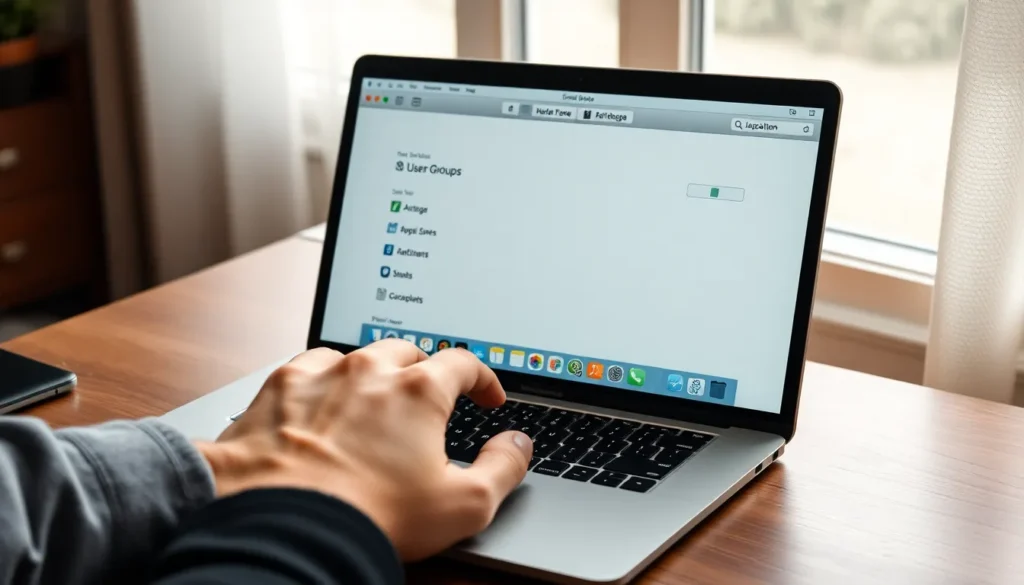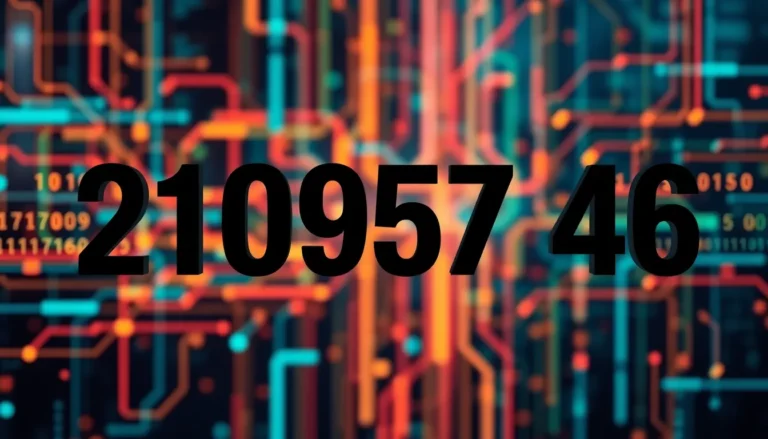Every Mac user knows that feeling of anticipation when they hit that power button. The screen lights up and suddenly, it’s a race against time to see which apps will pop up first. Those startup apps can make or break a user’s day, transforming a smooth boot into a chaotic circus. Imagine waiting for your favorite app to load while others are busy doing the Mac equivalent of a conga line.
Table of Contents
ToggleUnderstanding MacOS Startup Apps
Startup apps in MacOS play a crucial role during the booting process. They are applications that launch automatically upon system startup, which can enhance or complicate user experience.
What Are MacOS Startup Apps?
MacOS startup apps refer to specific programs initiated automatically when a Mac powers on. These programs often include essential software, such as antivirus tools and cloud storage clients. Users may also find productivity applications and communication tools among startup apps. Each app’s presence can streamline tasks or offer quick access to frequently used features.
Importance of Managing Startup Apps
Managing startup apps is vital for optimizing system performance. A cluttered startup can significantly slow down boot times. Users benefit from prioritizing important applications they regularly use while disabling unnecessary ones. Checking startup applications regularly helps maintain an efficient workflow. System preferences in MacOS provide a simple way to adjust which apps launch on startup, ensuring optimal performance in daily operations.
How to Access and Manage Startup Apps
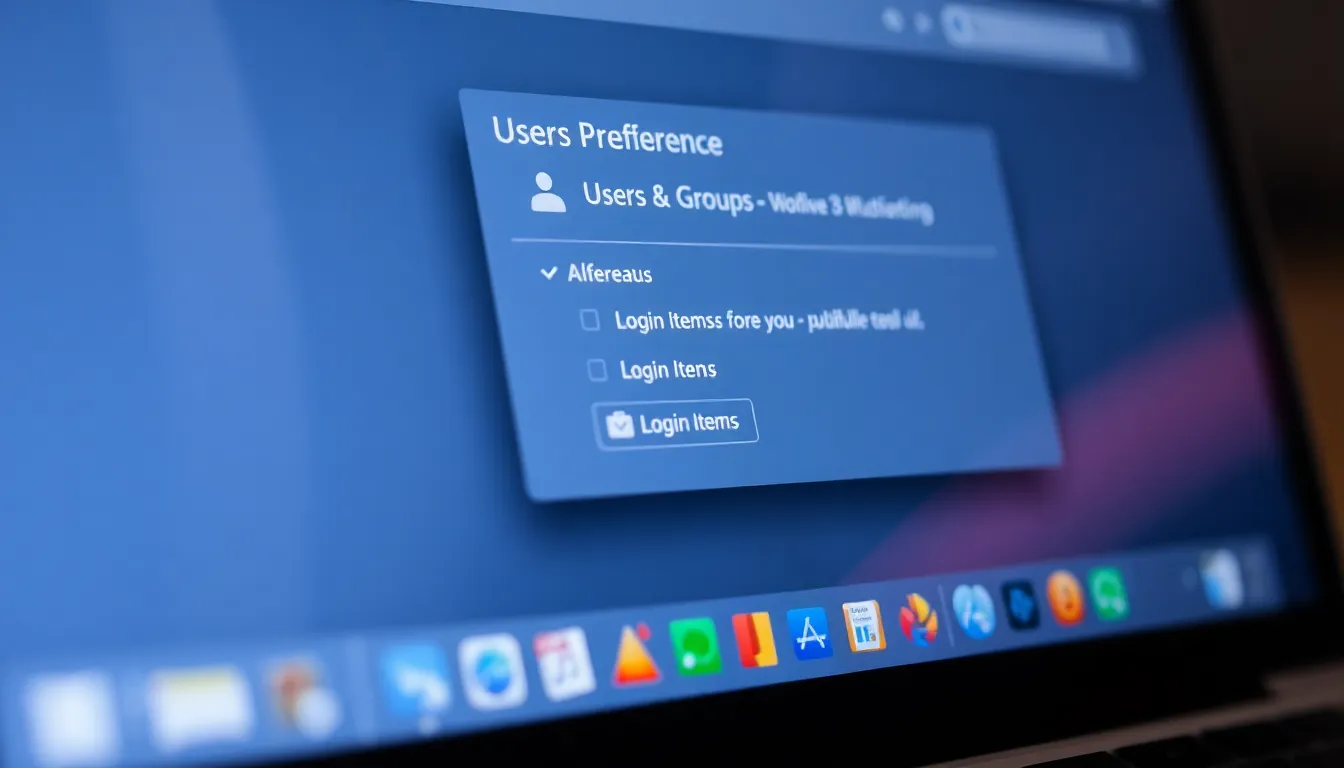
Accessing and managing startup apps on MacOS enhances system performance and improves the user experience during boot time. Effective management allows users to control what applications launch automatically.
Using System Preferences
Open System Preferences from the Apple menu. Users can then select the Users & Groups option. Choosing their user account reveals a Login Items tab. In this tab, listed applications automatically launch during startup. Select an app to remove it from the startup list, then click the minus button. For frequently used applications, ensure they remain checked to streamline the boot process.
Using Login Items
Navigate directly to the Login Items through the Users & Groups section. This area lists all startup applications responsible for the initial lag during boot. Adding an application here is straightforward; simply click the plus button and find the desired app. For clutter-free startup, regularly review and remove unnecessary apps. Prioritizing essential applications helps maintain an efficient workflow and enhances the overall performance of the Mac.
Popular MacOS Startup Apps
MacOS startup apps enhance the user’s experience by improving efficiency and performance. Many users rely on specific applications for productivity and utility.
Productivity Apps
Productivity apps optimize workflow right from startup. Examples include Microsoft Office, Slack, and Trello, which help users manage tasks and communicate effectively. Calendar applications receive high marks for keeping schedules organized and reminders clear. Notably, Adobe Creative Cloud may launch for those in design fields, allowing seamless initiation of projects. Prioritizing these applications can lead to a more organized day as essential tools are instantly available.
Utility Apps
Utility apps streamline functions crucial for daily operations. Antivirus software like Norton or Malwarebytes helps protect devices during startup. Cloud storage solutions such as Dropbox or Google Drive ensure that files synchronize immediately, providing access to critical documents. Other utility applications, like CleanMyMac, assist in optimizing system performance right from boot. Choosing the right utility apps supports effective system management and keeps performance at optimal levels.
Troubleshooting Startup App Issues
Startup apps can cause frustration, especially when they slow down boot times. Identifying issues promptly ensures a smoother user experience.
Diagnosing Slow Startup Times
To diagnose slow startup times, users should first pay attention to the number of applications launching at startup. Running multiple unnecessary apps increases boot times significantly. Monitoring the system’s performance through Activity Monitor offers insights into which apps consume resources during startup. Checking for software updates can also resolve performance issues, as developers frequently release patches that enhance efficiency. Users may find that disabling any recently installed apps helps pinpoint the source of the slowdown. Prioritizing essential applications while removing unneeded ones directly improves boot speed.
Removing Unwanted Startup Apps
Removing unwanted startup apps enhances overall system performance. Accessing the Users & Groups section in System Preferences allows users to view the list of login items. From there, users can deselect apps that aren’t essential. Dragging unwanted apps from the list out of the Login Items tab effectively removes them from the startup sequence. Regular reviews of these items keep the system optimized and running smoothly. Focusing on applications that add genuine value ensures a clutter-free startup process, leading to quicker boot times and a more efficient workflow.
Optimizing MacOS startup apps is crucial for enhancing the user experience right from the moment the device powers on. By managing which applications launch at startup users can significantly improve boot times and overall system performance. Prioritizing essential apps while disabling unnecessary ones leads to a smoother workflow and a more efficient use of resources.
Regularly reviewing startup items not only keeps the system clutter-free but also ensures that it runs at its best. With a few simple adjustments in the System Preferences menu users can take control of their startup experience and enjoy a faster more efficient Mac.