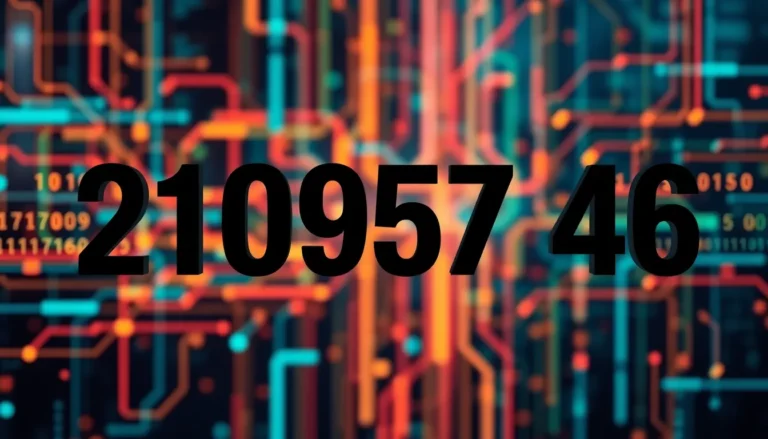Striking through text in Google Docs isn’t just a quirky way to show off your editing skills; it’s a powerful tool for clarity and organization. Whether you’re crossing out old ideas or highlighting changes in collaborative projects, knowing how to strike through text can save you from the chaos of cluttered documents.
Table of Contents
ToggleWhat Is Strikethrough Text?
Strikethrough text displays a line through the middle of the words, indicating that the content is no longer relevant or should be disregarded. This feature serves as a visual cue, making it effective for editing and collaboration in Google Docs. Many users employ this tool to signify deletions or changes in group projects, facilitating clearer communication.
In collaborative environments, strikethrough helps maintain document organization. Team members can easily recognize revised or outdated information without completely removing it from the text. This method keeps the context intact while providing a cleaner look.
A wide range of users—from students to professionals—find strikethrough text beneficial for various purposes. For instance, students can cross out completed tasks on their to-do lists within documents. Professionals might mark off outdated strategies or ideas during brainstorming sessions, preserving the document’s overall flow.
Using strikethrough effectively promotes efficient document management. Readers can quickly discern which points require attention while preserving original thoughts. By visually signaling outdated content, strikethrough aids in reducing clutter and confusion in lengthy texts.
Finally, strikethrough text can enhance readability by highlighting changes without removing context. Such clarity ensures that collaborative efforts remain productive and that all contributors stay aligned during the writing process.
How to Use Strikethrough in Google Docs
Strikethrough in Google Docs simplifies document management. Users can easily cross out text to highlight outdated information or completed tasks.
Using the Menu Bar
Access the strikethrough feature through the menu bar. First, select the text to format. Next, navigate to the “Format” menu at the top. Choose “Text,” then select “Strikethrough.” This method is intuitive and allows users to quickly apply the effect without remembering shortcuts.
Utilizing Keyboard Shortcuts
Keyboard shortcuts provide a faster way to apply strikethrough. For Windows users, pressing Alt + Shift + 5 activates the strikethrough effect. Mac users can utilize Command + Shift + X. These shortcuts facilitate quick editing, optimizing workflow and efficiency during document collaboration.
Benefits of Striking Through Text
Striking through text enhances document clarity and organization. By marking outdated ideas, users can easily identify revisions in collaborative projects. This visual cue effectively reduces clutter, helping to maintain a clean document layout.
Team members benefit from recognizing revised or outdated information without needing to delete it entirely. Preserving context allows for better communication among collaborators, leading to smooth workflows.
Students find strikethrough particularly useful for marking completed tasks in to-do lists. Professionals use it for identifying obsolete strategies in reports or presentations. By visually distancing expired content, readers quickly discern which points require attention.
Strikethrough also promotes efficient document management. Efficient users can apply the feature via the menu or keyboard shortcuts. Windows users access this tool with Alt + Shift + 5, while Mac users utilize Command + Shift + X. Adopting these shortcuts boosts overall workflow and efficiency.
Ultimately, this feature enhances readability across various user demographics. Effective cooperation results from the ability to subtly indicate changes, improving collaborative efforts. The benefits of striking through text extend to many collaborative scenarios, making it an essential tool for clarity and organization in Google Docs.
Common Issues and Troubleshooting
Users may encounter issues when applying strikethrough in Google Docs. Missing keyboard shortcuts can cause frustration. Ensure the correct keys are pressed: Windows users use Alt + Shift + 5, while Mac users press Command + Shift + X.
Another common problem arises when text formatting fails to apply. This situation may occur due to compatibility issues with browsers or insufficient permissions on shared documents. Checking browser updates or switching to a different browser can resolve such issues.
Strikethrough may not appear as intended in printed documents or PDFs. Users often mistakenly believe it’s a display-only feature. It’s essential to preview the document before printing to verify formatting consistency.
In collaborative environments, team members might overwrite strikethrough text without realizing its significance. To avoid this, users should communicate the purpose of using strikethrough in shared documents. Clear guidelines can help maintain consistency and prevent accidental deletions.
Sometimes, users experience difficulty in accessing the strikethrough option in the Format menu. This challenge may stem from document settings or the type of file. Users should verify compatibility with Google Docs, as other formats may limit functionality.
Formatting conflicts can also arise when copying and pasting text from external sources. Strikethrough may not transfer properly in such cases. To mitigate this issue, users should consider pasting as plain text before applying formatting.
Reviewing these troubleshooting steps can enhance the strikethrough experience in Google Docs. Users who remain aware of common issues can effectively manage their document formatting and improve collaborative efforts.
Utilizing the strikethrough feature in Google Docs significantly enhances document clarity and organization. By marking outdated ideas and revisions, users can maintain a clean layout that promotes effective collaboration. This tool not only aids in recognizing changes but also helps streamline communication among team members.
With practical methods for applying strikethrough text, users can easily integrate this feature into their workflow. Whether it’s for marking completed tasks or identifying obsolete strategies, strikethrough serves as a vital resource for various users. By embracing this functionality, individuals can improve their document management and ensure a more productive editing experience.