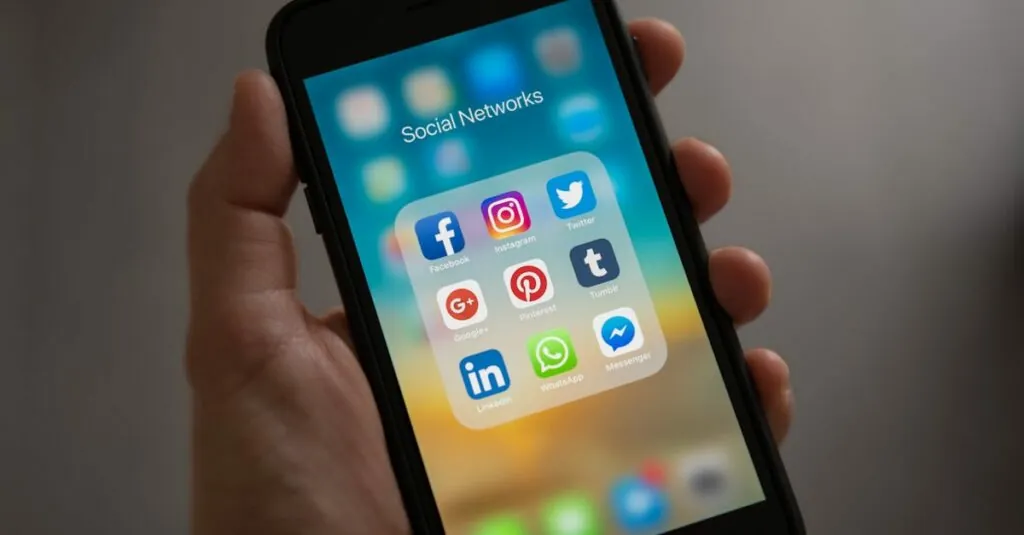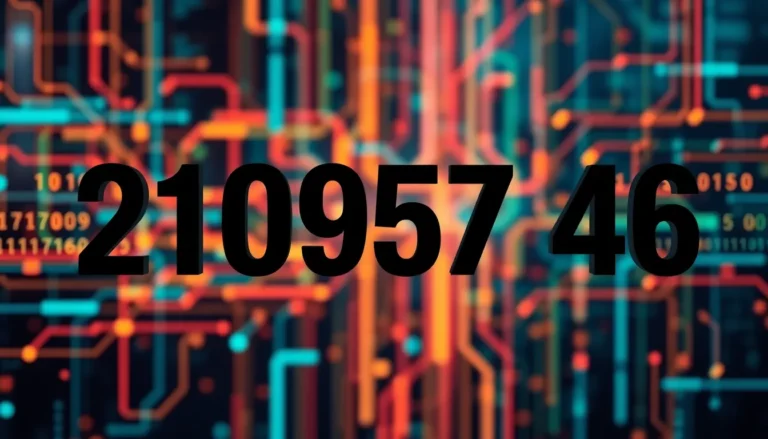In a world where digital documents reign supreme, turning your Google Docs file into a PDF is like finding the last piece of a jigsaw puzzle. It’s simple, quick, and can save you from the headache of formatting issues. Whether you’re submitting a report or sharing a recipe with Aunt Edna, knowing how to convert those files can make all the difference.
Table of Contents
ToggleUnderstanding Google Docs and PDF Format
Google Docs functions as a cloud-based word processing tool that enables users to create and edit documents online. Users can access their files from any device with an internet connection, which enhances convenience and collaboration. That flexibility supports teamwork, allowing multiple users to edit documents simultaneously.
PDF, or Portable Document Format, serves as a reliable format for sharing and viewing documents. This format maintains consistent formatting across different platforms. Quality remains intact regardless of the device used to open a PDF file. PDFs also prevent alterations, making them ideal for official documents, such as contracts and reports.
Combining Google Docs and PDF proves advantageous in many scenarios. Many professionals utilize Google Docs to draft content due to its easy editing capabilities. Upon finalization, converting a document to PDF prevents unintentional changes and keeps the layout intact. Organizations appreciate this process for sending out polished materials without fear of formatting discrepancies.
Both formats serve distinct purposes. Google Docs excels in collaboration and live editing, while PDF guarantees document fidelity. Understanding these differences enhances the decision-making process regarding which format to use based on the situation.
Familiarity with both platforms ensures efficient workflows. Employees can quickly shift between writing in Google Docs and sharing finalized documents in PDF format, streamlining operations and reducing frustrations associated with formatting issues.
Steps to Make a Google Docs File into a PDF
Converting a Google Docs file into a PDF is a straightforward process. This section outlines the necessary steps to complete the conversion effectively.
Open Your Google Docs File
First, locate the Google Docs file in your Google Drive. Open the document by clicking on it. Editing permissions might be required. In case a document is shared, ensure that access is granted to make necessary changes. Once opened, verify that all content is in the desired format, as it will remain unchanged in PDF format.
Access the Download Option
Next, navigate to the top left corner of the screen where the menu bar is located. Click on the “File” menu option. A drop-down menu appears, revealing different options for managing your document. Finding the “Download” option among these choices is essential. Selecting it will lead to more format choices for downloading your document.
Select PDF Format
After accessing the download options, identify the “PDF Document (.pdf)” choice. Click on this option to initiate the conversion. The file will automatically download in PDF format to your computer, typically appearing in the default downloads folder. Double-check that the file is formatted correctly and displays as intended.
Additional Tips for PDF Conversion
When converting Google Docs to PDF, attention to quality and formatting is crucial. Ensuring consistent formatting requires making adjustments in Google Docs before the conversion. Review your document’s fonts, headings, and spacing. Minor inconsistencies might disrupt the final PDF layout. Prioritize clarity by using a standard font size and style throughout the document for a polished appearance. Double-check alignment and spacing to maintain a professional look.
Quality and formatting considerations
Quality impacts how your document appears once converted to PDF. Proofreading the original file helps catch errors that may carry over. Use the “Print Preview” feature in Google Docs to visualize how the final PDF will appear. If images are present, verify their clarity and positioning to enhance aesthetics. Avoid excessive text wrapping around images, as this can lead to misplaced content in the PDF version. Consider page breaks for smoother transitions; this action facilitates a clear separation of sections.
Keeping links and bookmarks active
Preserving links and bookmarks during conversion enhances document interactivity. Active hyperlinks in your Google Docs will remain clickable in the PDF. Check that links direct correctly to external resources or navigate to sections within the same document. Bookmarks also carry over into PDFs, allowing readers to access specific areas quickly. To maintain functionality, ensure that all links are correctly formatted before conversion. Use a PDF viewer to test links and bookmarks post-conversion, confirming their integrity and performance.
Common Issues and Troubleshooting
Users may encounter common issues while converting Google Docs files into PDF format. One frequent problem involves incorrect formatting in the PDF output. Formatting issues often arise from unique or uncommon fonts that may not properly translate. Checking font compatibility before conversion can prevent this issue.
Another challenge includes missing images or graphics in the generated PDF. This often results from images inserted from external sources. Users should ensure that images are properly stored within Google Drive or embedded directly into the document to maintain their presence post-conversion.
Sometimes, downloaded PDFs may not reflect the latest changes. This situation occurs when users do not save the document after making edits. It’s essential to save all changes in Google Docs prior to initiating the download process to ensure an accurate final product.
Link functionality might become problematic during conversion as well. Active hyperlinks may fail to function properly in the PDF version. Users are encouraged to test links within Google Docs first, confirming their functionality before conversion. This step ensures that essential connections remain accessible after the PDF is created.
Compatibility issues also arise with certain PDF viewers. Some viewers may not support specific features or elements, resulting in unintended alterations. Using widely accepted PDF readers often minimizes this risk for better results.
To troubleshoot these issues, examining the document layout through the “Print Preview” feature helps visualize potential problems. Advancing the understanding of Google Docs features enables users to mitigate problems quickly. Testing features like links and images prior to downloading guarantees greater document integrity.
Converting Google Docs files into PDF format streamlines the process of sharing and preserving document integrity. By following the simple steps outlined in this guide users can ensure their documents maintain consistent formatting and functionality. This not only enhances professionalism but also reduces the likelihood of errors during sharing.
Taking the time to review and utilize features like “Print Preview” can significantly improve the final output. Understanding the strengths of both Google Docs and PDF format empowers users to create efficient workflows and effectively communicate their ideas. Embracing this conversion process is a valuable skill for anyone looking to optimize their document management.