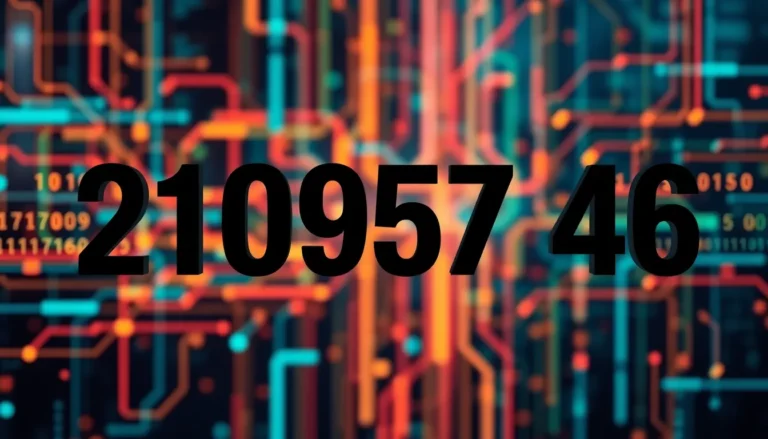In the digital age, a signature isn’t just a fancy flourish—it’s your virtual handshake. But who wants to fumble with pens and paper when Google Docs can do the heavy lifting? Imagine zipping through your documents with a sleek, professional signature that screams, “Look at me, I mean business!”
Table of Contents
ToggleOverview of Google Docs Signatures
Creating a signature in Google Docs enhances document professionalism. Google Docs provides several user-friendly options for inserting signatures. Users can choose to insert images of signatures or utilize drawing tools for an original digital creation.
Digital signatures not only save time but also eliminate the need for printing, signing, and scanning. This capability streamlines workflows, especially for businesses handling numerous documents. Privacy, security, and efficiency characterize the advantages of digital signatures.
Google offers an easy process for signature creation. Users start by opening a document where the signature is needed. Next, they can select “Insert” followed by “Drawing” to access a drawing canvas. The canvas allows for freehand drawing, making it simple to sign documents directly.
For those preferring a pre-made signature, users can upload an image. This image can come from a scanned signature or a digital version created on a device. Once uploaded, resizing and positioning the signature within the document is straightforward.
Collaboration features in Google Docs enable multiple users to add signatures. Users can review and edit the document in real-time, ensuring all necessary signatures are obtained efficiently. This level of accessibility promotes faster approvals and enhances team productivity.
Digital signatures in Google Docs present a practical solution for modern document management. By adopting this method, users can streamline processes and maintain a professional image in their communications.
Methods for Creating Signatures

Creating signatures in Google Docs can happen through various methods. Each method offers a unique way to implement personalized signatures in documents.
Using the Drawing Tool
The drawing tool provides flexibility for creating freehand signatures. To use this feature, select “Insert,” then click on “Drawing” and choose “+ New.” This action opens a drawing canvas where users can sketch their signature with a mouse, stylus, or touchscreen. After completing the signature, click “Save and Close” to insert it into the document. Adjusting the size or positioning of the inserted signature is easy, ensuring it fits seamlessly in the desired location.
Adding a Signature Image
Adding a signature image allows for a consistent visual representation of one’s signature. Users can upload a scanned image by selecting “Insert” and then choosing “Image.” This method supports various file types such as JPG, PNG, or GIF. After the upload, the signature image can be resized or repositioned within the document as needed. Utilizing high-resolution images ensures clarity, maintaining professionalism in all documents.
Inserting a Signature Line
Inserting a signature line in Google Docs involves a few straightforward steps. First, navigate to the location in the document where the signature line will be placed. Then, click on “Insert” in the top menu. A dropdown menu will appear. From this, select “Horizontal Line.”
After inserting the line, users can add a text box below it for additional information such as name and title. To do this, select “Insert” again and choose “Drawing.” This opens the drawing tool where users can create a customized box.
Next, the drawing tool allows for adding shapes or text in the box. A signature can also be included by either drawing it directly or uploading an image. To upload, click on “Image” in the drawing tool and select the desired file from the computer.
Positioning of the signature line can be adjusted using drag-and-drop functionality. Resizing options are also available to ensure proper alignment. Users familiar with typographical options can format text in the signature box with various font styles, sizes, and colors.
For collaborative purposes, multiple users can easily add their signature lines by following the same steps. This enhances the signing process, especially in team environments where speed and efficiency are critical.
Finalizing documents with a well-placed signature line adds a layer of professionalism. Digital signatures streamline the approval process while maintaining clarity and visibility. Thus, using signature lines effectively contributes to enhanced document management in professional settings.
Tips for Effective Signatures
Effective signatures enhance professionalism and clarity in documents. Consider the following tips to create an impactful signature in Google Docs.
Choosing the Right Format
Select a format that fits your style and the document’s purpose. Options include freehand drawings for a personal touch, or uploaded images for consistency. A PNG file often works best for a transparent background, ensuring the signature integrates smoothly. JPEG images can also work well, though they may lack transparency. Evaluate the options based on how formal the document needs to be; for contracts, an image may provide greater authority, while a simple drawing could suffice for casual communications. Test different formats to see which aligns with your needs.
Ensuring Legibility
Maintain legibility to convey professionalism in your signature. Create a signature that’s easy to read, avoiding overly elaborate styles that might confuse recipients. Use a size that is appropriate for the document—too small can be overlooked, while too large can disrupt layout. Consider contrasting colors that stand out against the background, enhancing visibility. Avoid intricate designs that may diminish clarity; simplicity often leads to effective communication. Regularly review your signature in various formats to ensure it remains clear across different devices and viewers.
Creating a signature in Google Docs simplifies the process of finalizing documents while maintaining professionalism. By leveraging the platform’s user-friendly tools users can easily insert signatures that enhance their communication. The ability to collaborate in real-time allows teams to expedite approvals and streamline workflows.
With options for both freehand drawings and uploaded images users can choose the method that best fits their style and needs. Ensuring signatures are clear and legible contributes to effective document management. Embracing digital signatures not only saves time but also elevates the overall quality of professional interactions.