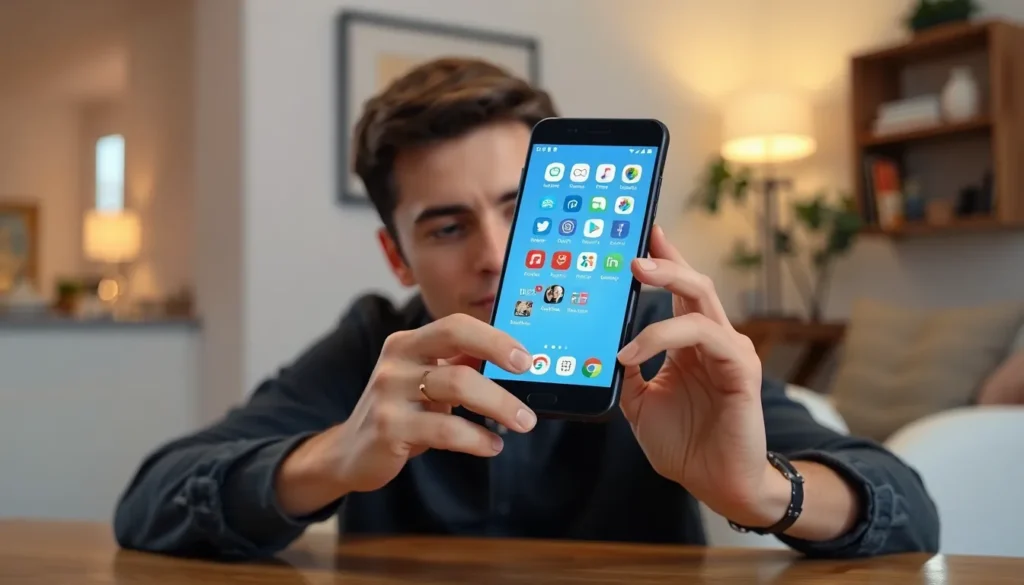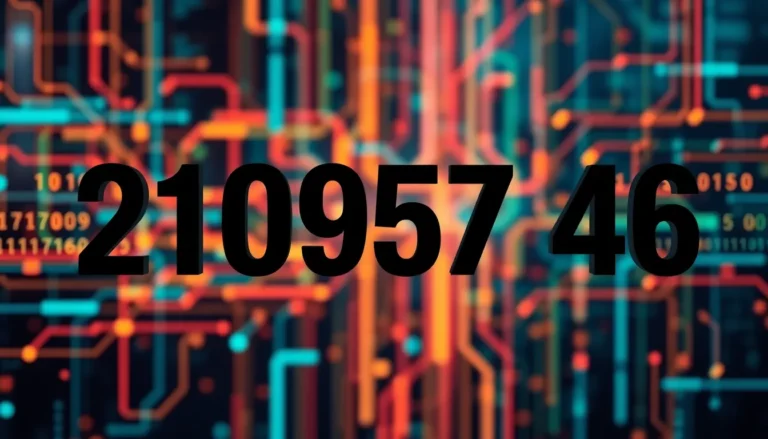Android devices are like a bustling city, filled with apps vying for attention. But just like any good city planner knows, sometimes it’s best to close a few roads to keep traffic flowing smoothly. If your phone’s running slower than a tortoise on a lazy Sunday, it might be time to learn how to close those pesky apps that refuse to take a hint.
Table of Contents
ToggleUnderstanding Background Apps on Android
Android devices often have multiple apps running simultaneously. Each app operates in the background, consuming resources that may affect overall performance.
What Are Background Apps?
Background apps refer to programs running behind the scenes while users interact with other applications. These apps may provide notifications, sync data, or perform operations without direct user engagement. Examples include messaging apps that receive alerts or music streaming apps playing in the background. While convenient, these apps can utilize system memory and processor power, leading to sluggish device performance.
Why Closing Apps Matters
Closing unnecessary apps helps enhance device efficiency. Each active app draws resources, including RAM and battery life, which can slow down processing speed. Users may experience improved responsiveness after reducing the number of open applications. Properly managing these apps prevents potential issues, such as crashes or overheating. Additionally, freeing up system resources extends battery life, allowing for more extended device usage.
Methods to Close Apps on Android


Several effective methods exist for closing apps on Android devices. Employing these techniques can enhance performance and conserve battery life.
Using the Recent Apps Button
Accessing the Recent Apps button provides a quick way to manage open applications. Pressing the square icon at the bottom of the screen reveals a list of recently used apps. Swiping left or right closes individual applications. For a multi-app closure, tapping the “Close all” button streamlines the process. This method allows users to efficiently free up memory and resources, helping the device run smoother.
Closing Apps from the App Info Screen
Navigating to the App Info screen offers another option for closing apps. Long-pressing on the desired app icon from the home screen brings up the app options menu. Selecting “App Info” leads to detailed information and settings. The “Force Stop” button instantly closes the app, halting any background activity. This method ensures that resource-intensive applications cease operation entirely, improving device responsiveness and battery life.
Managing Apps Efficiently
Efficiently managing apps on Android enhances performance and user experience. Focusing on app behavior is crucial for maintaining device speed and stability.
Understanding App Permissions
Understanding app permissions aids in optimizing app management. Apps request access to features such as camera and location, which can impact privacy and performance. Users should regularly review these permissions to ensure they only grant access to necessary functionalities. Limiting app permissions reduces background activity, ultimately freeing up system resources. Checking app settings for permission details enables users to make informed decisions about which apps to keep active.
Utilizing Android’s Built-in Features
Utilizing Android’s built-in features simplifies app management. The Recent Apps button provides quick access to open applications, allowing users to swipe away or close multiple apps simultaneously. Users also benefit from the App Info screen, where they can monitor app activity and manually stop background processes. Settings focus on storage and battery usage helps identify resource-hungry apps, enabling users to make adjustments that improve efficiency. Exploring these features enhances device longevity and performance.
Third-Party Apps for Closing Apps
Third-party applications provide additional tools for managing background applications on Android devices. Users often rely on these apps for enhanced control over their device’s performance.
Popular Third-Party Options
Several popular choices exist for managing app activity. Greenify helps hibernate apps, limiting background processes effectively. Task Killer allows users to close multiple apps at once, freeing up system resources quickly. CCleaner not only closes apps but also cleans junk files, optimizing device performance. Power Clean focuses on cleaning memory and provides a user-friendly interface. Each option caters to different user needs.
Pros and Cons of Using Third-Party Apps
Using third-party apps offers various advantages and disadvantages. Efficiency stands out as a major benefit, as these apps streamline the process of closing unwanted applications. Enhanced features often provide greater insight into app behavior and memory usage. On the downside, potential risks include data privacy issues, since some applications may require extensive permissions. Battery usage may increase if a third-party app operates continuously in the background. Users should carefully evaluate these factors to determine the best approach for their device management.