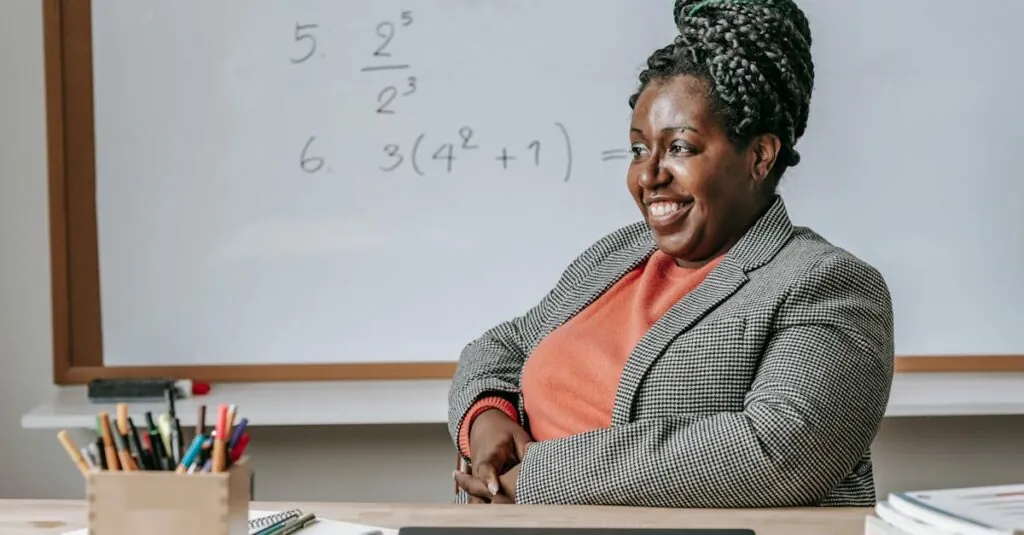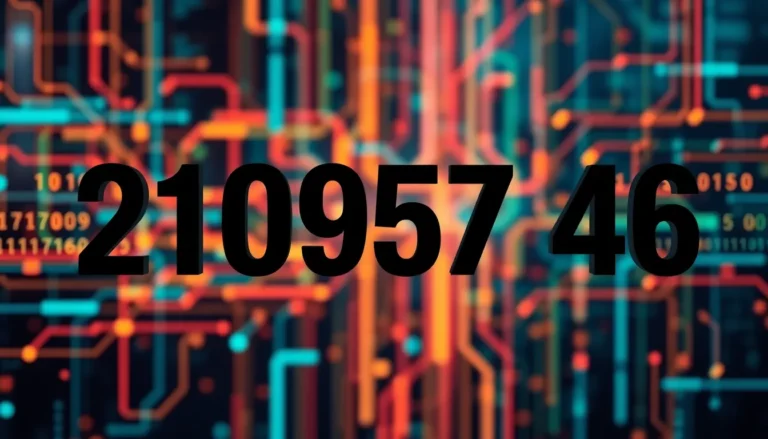In the world of Google Docs, equations can sometimes feel like that one friend who insists on standing in the back of group photos—hard to see and even harder to appreciate. If you’ve ever squinted at a tiny equation, wishing it would just grow a little, you’re not alone. Thankfully, there’s a way to give those mathematical expressions the spotlight they deserve.
Table of Contents
ToggleUnderstanding Google Docs Equations
Google Docs offers a variety of features for inserting equations, enabling users to create complex mathematical expressions. Users find this functionality essential for academic and professional documents. Equations can appear small and hard to read, which poses a challenge in ensuring clarity.
Google’s equation editor supports several formatting options. This editor allows for the inclusion of symbols, fractions, and integrals, providing flexibility in equation composition. Users can access it through the “Insert” menu, followed by selecting “Equation.” The simple interface invites adjustments but doesn’t automatically adjust size.
Adjusting the size of equations within Google Docs remains a priority for many users. Changing the font size manually improves visibility, bringing equations to the forefront of the document. While users must select the equation and apply the font size changes, this method increases readability.
Another factor influencing visibility lies in using text boxes.The text box option often enhances the formatting options. Placing the equation inside a text box allows for increased manipulation of size and positioning, making it easier to integrate visually with surrounding text.
Moreover, users can turn to additional tools for advanced customization. Certain add-ons in Google Docs assist in creating and formatting equations with enhanced functionality. These tools elevate the overall presentation of documents, catering to users’ specific needs in technical documentation.
Understanding how to navigate Google Docs’ features for equations aids in improving clarity and presentation. This knowledge allows users to express complex ideas effectively in their documents.
Methods to Increase Equation Size
Users can easily increase the size of equations in Google Docs through various methods. These approaches enhance readability and make mathematical expressions clearer.
Using the Toolbar Options
The toolbar in Google Docs provides simple options for adjusting equation size. First, users can select the equation. Then they can choose the font size from the drop-down menu in the toolbar. Options usually include small, medium, and large sizes. Opting for a larger font makes equations more prominent in the document. Users can also explore the “Format” menu for additional font adjustments, allowing for customization based on specific needs.
Adjusting Font Size Manually
Manually resizing the font allows for precise control over equation appearance. Users start by selecting the equation they wish to modify. Next, they can open the “Text” options in the toolbar. Entering a desired font size provides flexibility in achieving the right visual impact. Increasing the font size beyond standard options enhances equation clarity. This method can significantly improve presentation in academic or professional documents.
Tips for Enhanced Clarity
Using the right tools enhances equation clarity in Google Docs. This section provides practical suggestions for optimizing equations.
Choosing the Right Font
Selecting an appropriate font improves readability. Standard fonts like Arial or Times New Roman work well, as they maintain clarity even when enlarged. Users can access the font options through the toolbar after selecting an equation. Adjusting font styles, such as bold or italic, offers added emphasis. Remember to keep the font consistent throughout the document for a professional look. Opting for larger sizes helps ensure equations stand out in text, making complex equations easier to comprehend.
Using Inline vs. Display Equations
Understanding the difference between inline and display equations aids in effective presentation. Inline equations appear within the text, maintaining a compact format. This style keeps equations integrated with the surrounding content. Display equations stand apart, allowing for more space and larger font sizes, which enhances visibility and focus. Choosing between these options depends on context; for example, lengthy and intricate equations benefit from display formatting, while simple equations fit well inline. Knowing when to use each type creates a more organized document, promoting better engagement with the material.
Common Issues and Solutions
Users may encounter small equations that lack visibility. Adjusting the font size often helps improve clarity. Utilizing the toolbar to select larger font options makes a significant difference. Problems arise when equations don’t fit within the text or document margins. In such cases, enclosing equations in text boxes allows for better positioning and presentation.
Students sometimes overlook the difference between inline and display equations. Inline equations blend seamlessly with text, while display equations stand out more prominently. Choosing the appropriate format enhances readability. Adjusting the settings in the “Format” menu also aids in customizing appearance.
Occasionally, fonts used in equations may not ensure clarity. Opting for fonts like Arial or Times New Roman generally enhances legibility. Ensuring consistent font sizes across equations also contributes to a polished look. Advanced users might benefit from Google Docs add-ons that provide additional formatting options.
If resizing doesn’t yield desired results, experimenting with positioning can be beneficial. Dragging equations to different parts of the document may create better visual flow. Incorporating proper spacing around equations promotes a cleaner layout. Users also find that viewing equations in print preview can highlight discrepancies.
Remember, maintaining clear communication through well-presented equations significantly impacts document effectiveness. These adjustments foster greater engagement with the content and clearer understanding of complex ideas.
Enhancing the size of equations in Google Docs can significantly improve document clarity and engagement. By utilizing the various formatting tools available within the platform users can ensure their mathematical expressions are not only visible but also aesthetically pleasing. Adjusting font sizes and choosing the right formatting options allows for better integration of equations within the text.
Moreover exploring add-ons can unlock even more customization features for advanced users. With these strategies in place users can effectively communicate complex ideas and make their documents more professional. The right presentation of equations plays a crucial role in fostering understanding and interest in the material presented.