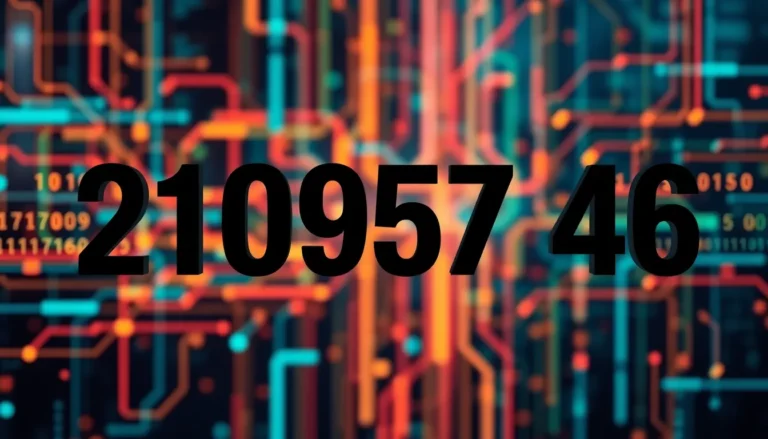Google Docs is a powerful tool, but sometimes it feels like trying to fit a square peg in a round hole when you want to jazz up your documents. Ever wondered if you can make text boxes in Google Docs? Spoiler alert: you can! Imagine being able to highlight important information or create eye-catching layouts without needing to channel your inner graphic designer.
Table of Contents
ToggleOverview of Google Docs Features
Google Docs offers various features that simplify document creation and editing. Text boxes provide a practical way to highlight essential information within a document. They allow users to place text in a separate visual area, drawing attention to critical points.
Collaboration tools enable multiple users to work on a document simultaneously. Comments and suggestions enhance communication between collaborators, ensuring all feedback is accessible in one place. Users can also track changes for a clearer understanding of edits made over time.
Formatting options are extensive. Users can adjust font styles, sizes, and colors, aligning text with personal or corporate branding. In addition, alignment and spacing options assist in creating organized, visually appealing layouts.
Users access templates that facilitate quicker document creation. These templates cater to diverse needs, including resumes, letters, and reports. Each template serves as a starting point, saving time and effort on design.
Images and drawing tools enhance visual content. Users can insert pictures directly into their documents or use the built-in drawing features to create custom graphics. These elements complement text boxes effectively.
Lastly, integration with Google Drive allows users to store and share documents seamlessly. They can access files from any device with internet connectivity. Cloud storage ensures documents remain secure and easy to retrieve.
Each of these features contributes to making Google Docs an efficient tool for users at various skill levels. Emphasizing user-friendliness, the platform enables document enhancement without requiring advanced design knowledge.
Understanding Text Boxes
Text boxes are essential features in Google Docs that allow users to isolate and emphasize specific text. These elements enhance the document’s overall visual appeal and organization.
Definition of Text Boxes
Text boxes are containers for text or graphics that stand alone in the document layout. Users can draw, resize, and move them as needed. Google Docs enables creating these boxes easily by selecting “Drawing” from the Insert menu. Once created, text boxes can feature different backgrounds, borders, and formatting options, allowing for customization based on user preferences. They support various content types, such as images and shapes, making documents more dynamic.
Importance of Text Boxes in Documents
Text boxes improve clarity by separating crucial information from the main body of text. Presenting quotes, tips, or callouts in text boxes draws attention to key details. These elements facilitate better organization, enhancing readability and engagement for the audience. Visually appealing documents keep readers interested, increasing the likelihood of information retention. Text boxes also enable users to create professional layouts, which is particularly valuable for those without graphic design expertise.
Can You Make Text Boxes in Google Docs?
Yes, users can create text boxes in Google Docs. Text boxes enhance document design by emphasizing important content and improving visual organization.
Step-by-Step Guide to Creating Text Boxes
- Open Google Docs. Start with a blank document or an existing project.
- Access the Insert Menu. Click on the “Insert” option at the top of the screen.
- Select Drawing. Choose “Drawing” from the dropdown menu, then click on “+ New.”
- Add a Text Box. In the drawing window, click the “Text box” icon. Drag to create a box and enter text.
- Save and Close. Click “Save and Close” to insert the text box into your document.
Creating a text box takes just a few minutes and adds a professional touch to any document.
Tips for Using Text Boxes Effectively
Position text boxes strategically for maximum impact. Place them near related content to reinforce messaging. Use contrasting colors for backgrounds to capture attention. Keep the text concise to maintain clarity. Limit the number of text boxes to avoid clutter. Adjust the size of the boxes to ensure legibility and visual appeal. Experiment with font styles and sizes to match the document’s tone. Lastly, utilize alignment tools to ensure a polished layout. These tips enhance readability and make documents more engaging.
Limitations of Text Boxes in Google Docs
Text boxes in Google Docs offer many features, but some limitations exist. First, users cannot directly edit text boxes within the main document view. Instead, they must double-click the text box to access the drawing interface, which can disrupt workflow.
Second, text box formatting options are limited compared to those available for regular text. Options for fonts, sizes, and alignments can feel restrictive, preventing users from achieving desired aesthetics.
Third, resizing text boxes can lead to issues. When users resize them, content may not scale proportionately, affecting layout integrity. Moreover, text boxes float over document content, which can create alignment challenges.
Fourth, collaborative editing may complicate the use of text boxes. Other users might encounter difficulties when multiple collaborators adjust the same box, leading to potential layout changes or lost information.
Fifth, accessibility concerns arise with text boxes. Screen readers may not interpret box content correctly, making it harder for individuals with visual impairments to access essential information.
Lastly, using numerous text boxes in one document can clutter the layout. Overcrowding with text boxes may distract readers, diminishing the intended impact.
While text boxes enhance visual appeal, awareness of these limitations can help users make informed decisions in document design. Understanding these constraints ensures they use text boxes effectively, maximizing benefits and minimizing drawbacks.
Text boxes in Google Docs offer a powerful way to enhance document aesthetics and organization. They allow users to highlight important information and create visually appealing layouts. With easy customization options and integration with other Google tools, text boxes can significantly improve the overall presentation of any document.
While they come with some limitations, understanding how to effectively use text boxes can lead to more engaging and professional documents. By implementing the tips provided, users can maximize the benefits of text boxes while ensuring clarity and readability. Embracing these features can elevate any document, making it stand out in a crowded digital landscape.